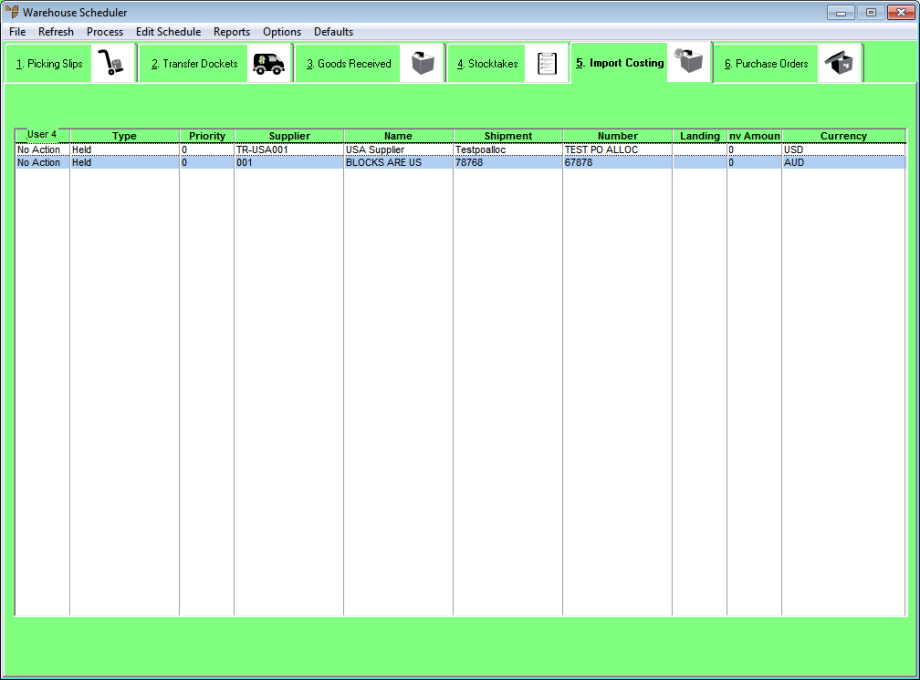
Paperless import costing batches are assigned to the paperless queue. All batches posted to the paperless queue are assigned a default priority of 50 by Micronet. You can change this if required, e.g. to have one import costing batch downloaded to a PDA before another which is ahead of it in the queue. Import costing batches with a higher priority (lower number) appear higher up the list so they are downloaded to a PDA first. That is, an import costing batch with priority 20 will be downloaded to a PDA before a batch with priority 30.
You can also use this procedure to maintain the expected landing date for an import costing batch.
To maintain an import costing batch:
Refer to "Displaying the Warehouse Scheduler".
Micronet displays the Warehouse Scheduler - Import Costing tab.
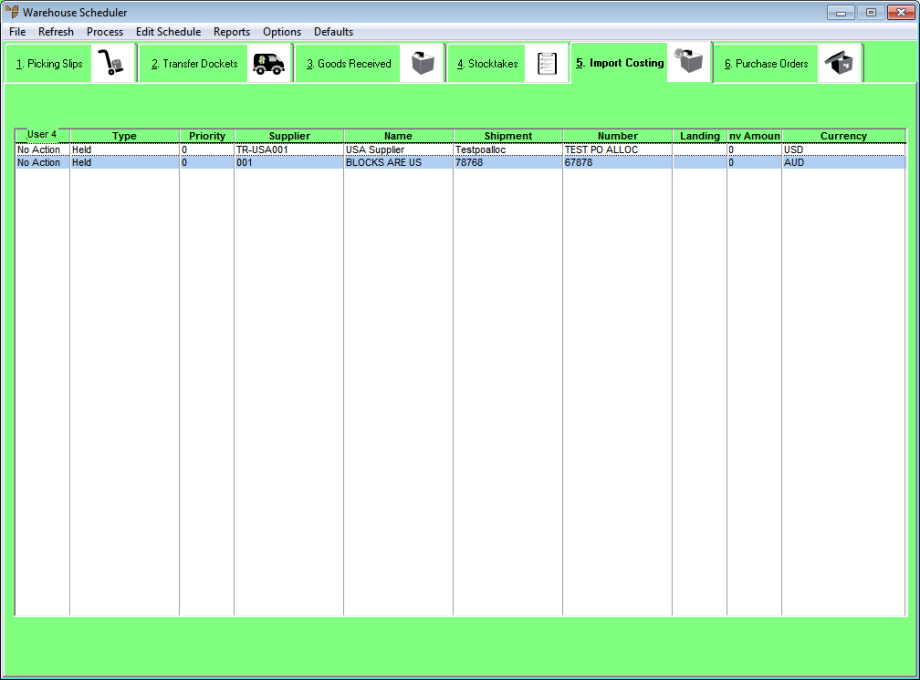
For more information about the fields on this tab, see "Viewing or Changing the Status of an Import Costing Batch".
|
|
|
Technical Tip This screen is not automatically updated. It is a good idea to select FILE | REFRESH every now and then to ensure you are viewing the most recent data. |
Micronet displays the Select Process Import Costing screen.
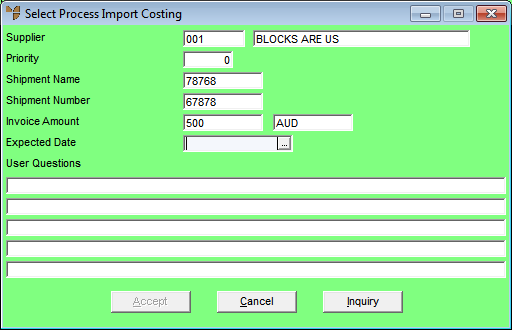
|
|
Field |
Value |
|---|---|---|
|
|
Supplier |
Micronet displays the supplier ID and name. |
|
|
Priority |
Micronet displays the priority assigned to this import costing batch. You can move the batch higher up or lower down the queue by entering a different priority in this field. |
|
|
Shipment Name |
Micronet displays the shipment name as entered on the Import Costing Header screen. You can't change this. |
|
|
Shipment Number |
Micronet displays the shipment number as entered on the Import Costing Header screen. You can't change this. |
|
|
Invoice Amount |
Micronet displays the invoice amount and currency. You can't change these. |
|
|
Expected Date |
Micronet displays the expected landing date. You can enter or select a different date if required. |
|
|
User Questions |
Micronet displays the answers to any user defined questions for the shipment. You cannot edit these fields. |
Micronet redisplays the Warehouse Scheduler - Import Costing tab with the updated information.